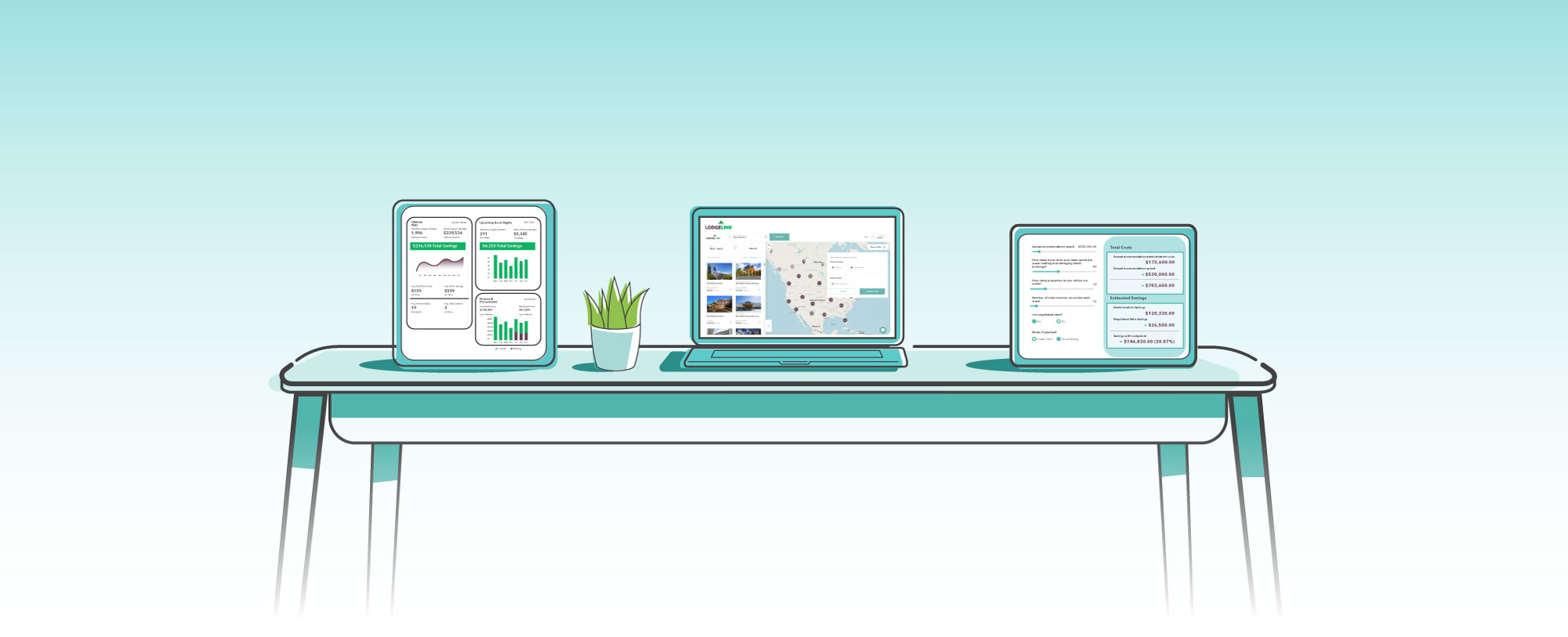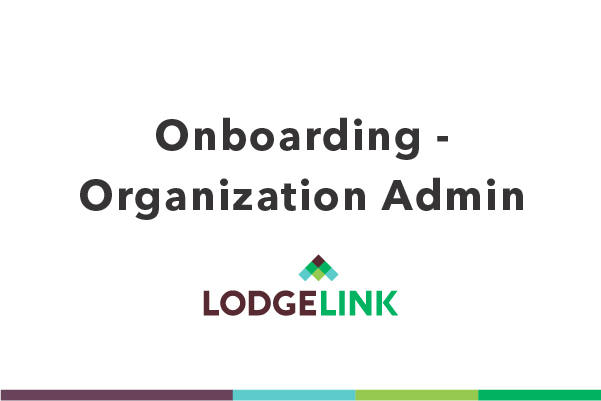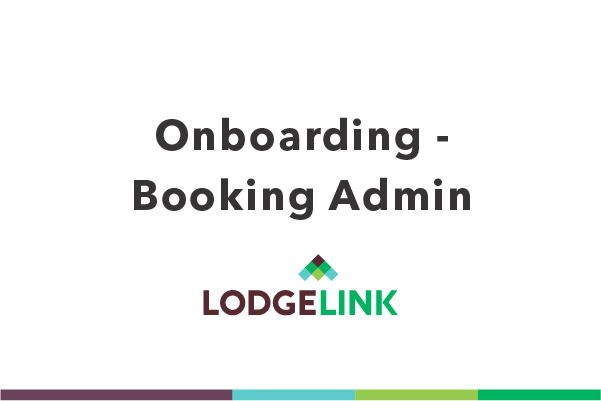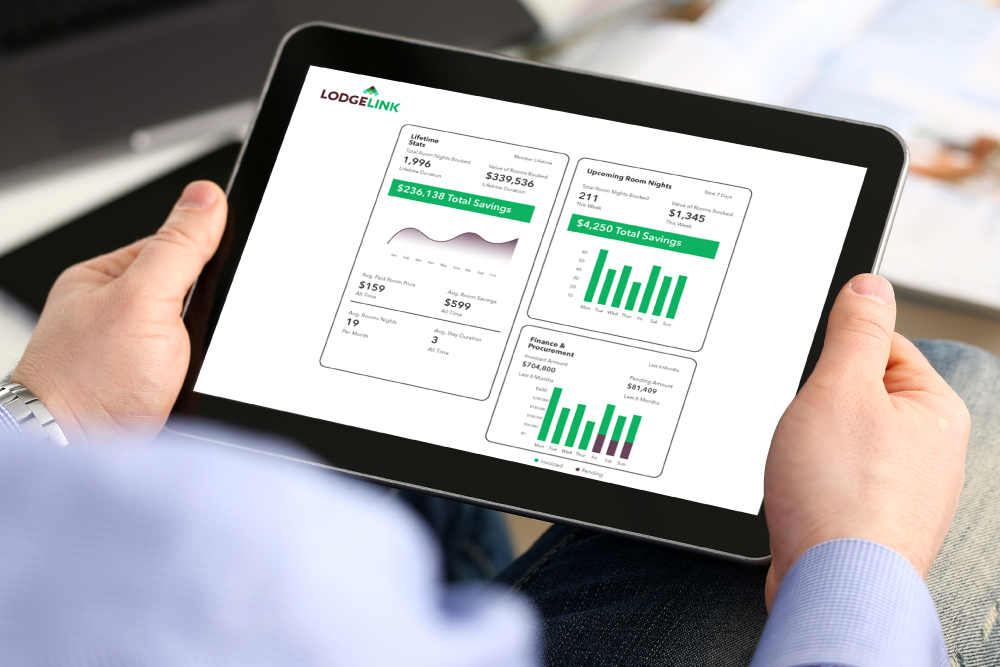Provide us with the following information (if applicable):
- Anyone who requires financial or booking access should be authorized in your organization
- Determine how you want to use your Payment IDs and Tracking Codes (remember: good data in, good data out)
- Accounts Payable contact info to remit the invoices for processing
- Complete our Crew List Upload Template with your guest listing of individuals who will be frequent travellers - saving you data entry time later
LodgeLink enables you to find, book and manage crew travel with ease. Need help communicating to your team about LodgeLink?
Share our LodgeLink Rollout Communication to communicate with your company's employees.
If you'd like to set up a group session to get your team signed up, contact us.
LodgeLink Rollout Communication
Share our LodgeLink Rollout Communication to communicate with your company's employees.
If you'd like to set up a group session to get your team signed up, contact us.
LodgeLink Rollout Communication
Request our vendor setup and EFT Direct Deposit information for Canada and the US by contacting us.
Your credit application can be completed from your LodgeLink dashboard under Organization Settings.
We recommend that you request three months worth of accommodation spend as your credit limit.
We recommend that you request three months worth of accommodation spend as your credit limit.
Making A Booking
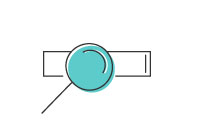
Existing Users, login to your LodgeLink account
New users, join LodgeLink to create your account using your company email address
New users, join LodgeLink to create your account using your company email address
From your dashboard, click Payment IDs or Tracking Codes
Search to see if your Payment ID # or Tracking Code has been created
Click Create a Payment Id or Create a Tracking Code for new jobs
Code Format Examples: Work Order #, Job #, Project Name, PO#, or GL Code
Search to see if your Payment ID # or Tracking Code has been created
Click Create a Payment Id or Create a Tracking Code for new jobs
Code Format Examples: Work Order #, Job #, Project Name, PO#, or GL Code
From your Dashboard, click Bookings then Start a New Booking
Or start a booking by searching for accommodations in the search bar. Search by property, location, legal subdivisions (LSD), coordinates (Lat/Long) or hotel brand.
Select a property, follow the prompts to finish the booking.
*Select the correct Payment ID at checkout
Or start a booking by searching for accommodations in the search bar. Search by property, location, legal subdivisions (LSD), coordinates (Lat/Long) or hotel brand.
Select a property, follow the prompts to finish the booking.
*Select the correct Payment ID at checkout
From your Dashboard, click Bookings then search by property, booking #, or Bookings by Guest Name
Click View Booking Details then edit where required
Note: To extend or make changes to active bookings and to change/cancel bookings checking in within 24 hours, please contact us.
Click View Booking Details then edit where required
Note: To extend or make changes to active bookings and to change/cancel bookings checking in within 24 hours, please contact us.
Billing Process

Folios are collected from hotels/lodges weekly (Sunday to Saturday).
Folios are cross-referenced against current booking by Payment ID to ensure accuracy
Folios are cross-referenced against current booking by Payment ID to ensure accuracy
Detailed charges are sent as invoice backup or can be downloaded from your LodgeLink account "My Dashboard - Reporting".
Reconciled charges are billed weekly. Invoices will be emailed to AP contact on your file and can be paid by EFT.
User Types & Permissions
There are four user types within LodgeLink. Account type will impact the permissions available.
- Invite users to join the organization and edit the crew list
- Assign/edit/remove roles and permissions for users within the organization
- Create and edit Payment IDs
- Grant users outside the organization access to specific Payment IDs
- Complete credit application and request changes to the credit limit
- Edit organization details (address, billing address, etc.)
- Access to view and download reporting
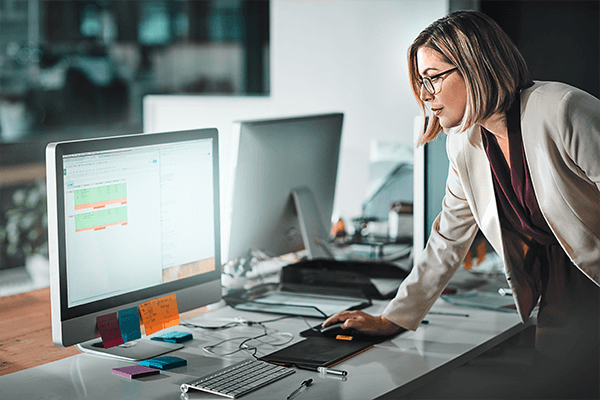
- Make/edit/and cancel all reservations for everyone in their organization
- Can view a dashboard to review upcoming and current reservations as well as all past bookings
- Can use existing Crew Lists to minimize data entry when making reservations, but they cannot create or edit Crew Lists
- Can use existing Payment IDs to pay for reservations, but they cannot create or edit Payment IDs
- Can create Tracking Codes during the booking flow
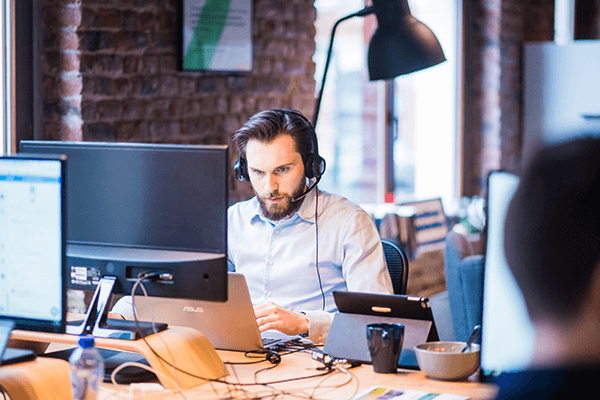
- Will be the primary contact for each reservation
- Contact info is required
- Has permission to make changes to the reservation

- No organization access
- Individual on reservation
- Only receive notifications to reservations